Journal Entry
Journal Vouchers are used to adjust the debit and credit
amounts without involving the cash or bank accounts. Hence, they are referred
to as adjustment entries.
Creating a Journal Entry
Journal entries
are usually used for finalization of accounts.
To
pass a Journal Voucher,
Go
to Gateway of Tally - Accounting Vouchers
·
Click
on F7: Journal on the Button Bar or press F7.
For
example, there may be entries made for interest accrued or interest due. If you
have to receive Interest from a party, the same can be entered using Journal
Voucher.
1.
Debit the Party
2.
Credit the Interest
Receivable Account
The
Journal entry is displayed as shown:
Special Keys for Voucher Narration Field:
· ALT+R:
Recalls the Last narration saved for the first ledger in the voucher,
irrespective of the voucher type.
·
CTRL+R:
Recalls the Last narration saved for a specific voucher type, irrespective of
the ledger.
Allowing Cash Accounts in
Journals
Journals
are adjustment entries, which do not involve Cash account and Bank account.
However in exceptional cases where the user would like to account Journal
entries involving Cash/Bank Account, Tally.ERP 9 has the flexibility of passing
such entries by enabling the option under F12 configuration.
To enable Cash
Accounts in Journal voucher,
·
Set Allow Cash
Accounts in Journals to Yes in F12:
Configure (Voucher Entry Configuration).
To
pass a Journal voucher with Cash/Bank Ledger,
1.
Go to Gateway of Tally - Accounting Vouchers - Select F7: Journal
2.
Press the spacebar
at the Debit or Credit field.
The
Journal Voucher Screen with Cash/Bank Ledger selection
will appear as shown:
Debit Note Entry
Debit Note is a document issued to a party stating that you
are debiting their Account in your Books of Accounts for the stated reason or
vise versa. It is commonly used in case of Purchase Returns,
Escalation/De-escalation in price, any other expenses incurred by you on behalf
of the party etc.
Debit
Note can be entered in voucher or Invoice mode.
You
need to enable the feature in F11: Accounting or
Inventory features.
·
To use it in Voucher
mode you need to enable the feature in F11 :Accounting
Features - Use Debit / Credit Notes.
·
To make the entry in Invoice mode enable the option F11:
Accounting Features - Use invoice mode for Debit Notes.
To
go to Debit Note Entry Screen,
Go
to Gateway of Tally - Accounting Vouchers
·
Click on Ctrl+F9:
Debit Note on the Button Bar or press Ctrl+F9.
You
can toggle between voucher and Invoice mode by clicking Ctrl+V.
Pass
an entry for the goods purchased returned to Supplier A:
Special Keys for Voucher
Narration Field:
·
ALT+R:
Recalls the Last narration saved for the first ledger in the voucher,
irrespective of the voucher type.
·
CTRL+R:
Recalls the Last narration saved for a specific voucher type, irrespective of
the ledger.
Credit Note Entry
Credit Note is a document issued to a party stating that you
are crediting their Account in your Books of Accounts for the stated reason or
vise versa. It is commonly used in case of Sales Returns,
Escalation/De-escalation in price etc.
A
Credit Note can be entered in voucher or Invoice mode.
You
need to enable the feature in F11: Accounting or
Inventory features.
·
To use it in Voucher
mode you need to enable the feature in F11 :Accounting
Features - Use Debit / Credit Notes.
·
To make the entry in Invoice mode enable the option F11:
Accounting Features - Use invoice mode for Debit Notes.
To go to Credit Note Entry Screen:
Go to Gateway of Tally - Accounting Vouchers
1. Click on Ctrl+F8: Credit Note on the Button Bar
or press Ctrl+F8.
You can toggle
between voucher and Invoice mode by clicking Ctrl+V.
Pass an entry for
goods sold returned from Customer A:
Special Keys for Voucher
Narration Field:
·
ALT+R:
Recalls the Last narration saved for the first ledger in the voucher,
irrespective of the voucher type.
·
CTRL+R:
Recalls the Last narration saved for a specific voucher type, irrespective of
the ledger.



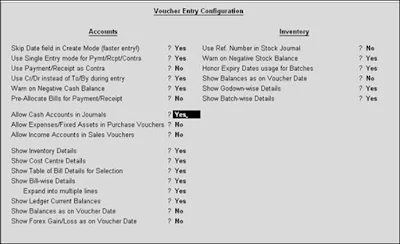






0 Comments
No spam allowed ,please do not waste your time by posting unnecessary comment Like, ads of other site etc.