In this post, we learn about Purchase Order (PO) Processing in Tally.ERP9? Purchase order is a document, which contains summary of order placed by Buyer. Generally a PO contains details of PO Number, PO issue date, PO due date, Total Quantity to be required, Rate of the Product, Shipping Method etc.
To activate Purchase order in tally read this Post: How to Enable Purchase / Sales Order in Tally
You can see Order Vouchers will be activated on your Gateway of Tally. Press E to record a Order Voucher and then press Alt + F4. Purchase order will look like this.
Remember, before create Purchase Order you need to get quotation from supplier.
Read this: How to Print Quotation in Tally.ERP9?
Example:
SK Ltd. is a manufacturer of auto parts products and want to order following items to DSG Ltd. on 31.7.2016.
100 Nos. Oil Filter @ 25 each due on 31.8.2016
200 Nos. Head Light Bulb @ 50 each due on 31.8.2016
and 500 Nos. Switch Gear @ 80 each due on 31.8.2016
To create a purchase order we need to create stock items named, oil filter, head light bulb and switch gear. Now we create a purchase order, Select party name and press enter and system ask to complete Supplier details and order details:
Fill complete details in Supplier details. Select purchase classification whether it is Local or Inter State. Select stock item and press enter, System ask you to provide item allocation for each item and due date to deliver. After complete all stock items, select GST tax ledger (IGST, CGST and SGST).
Press Enter to Save the Purchase Order Voucher or give a print command, purchase order will print in invoice mode.
In above image you can see, our all requirement will be fulfill. Now we create a purchase voucher to link this purchase order. Select party name DSG Limited and press enter, system ask you to select purchase order. Select your purchase order for which you made this purchase voucher and system will automatic prefill your purchase voucher will all the inventory mentioned in the selected PO including tax. You can change the quantity according to your purchase requirement. For your easy working following video will help you:
"Note: To take impact of Order Number in purchase voucher you must have enable Supplementary details in purchase voucher, otherwise you will not able to adjust PO with Purchase Entry"


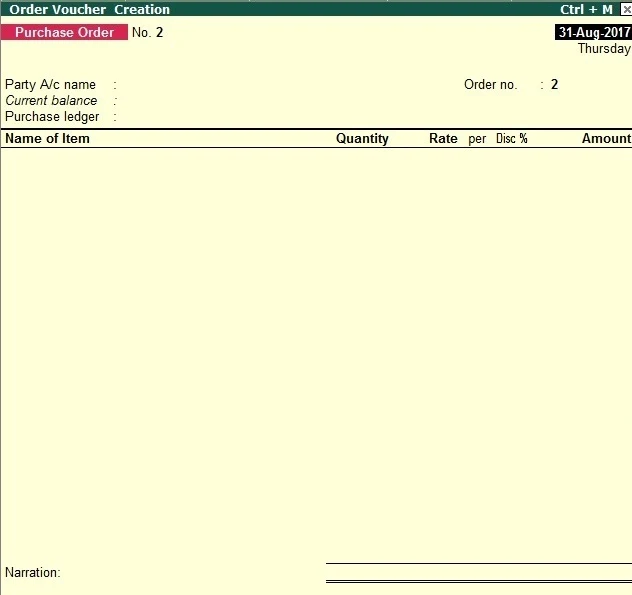

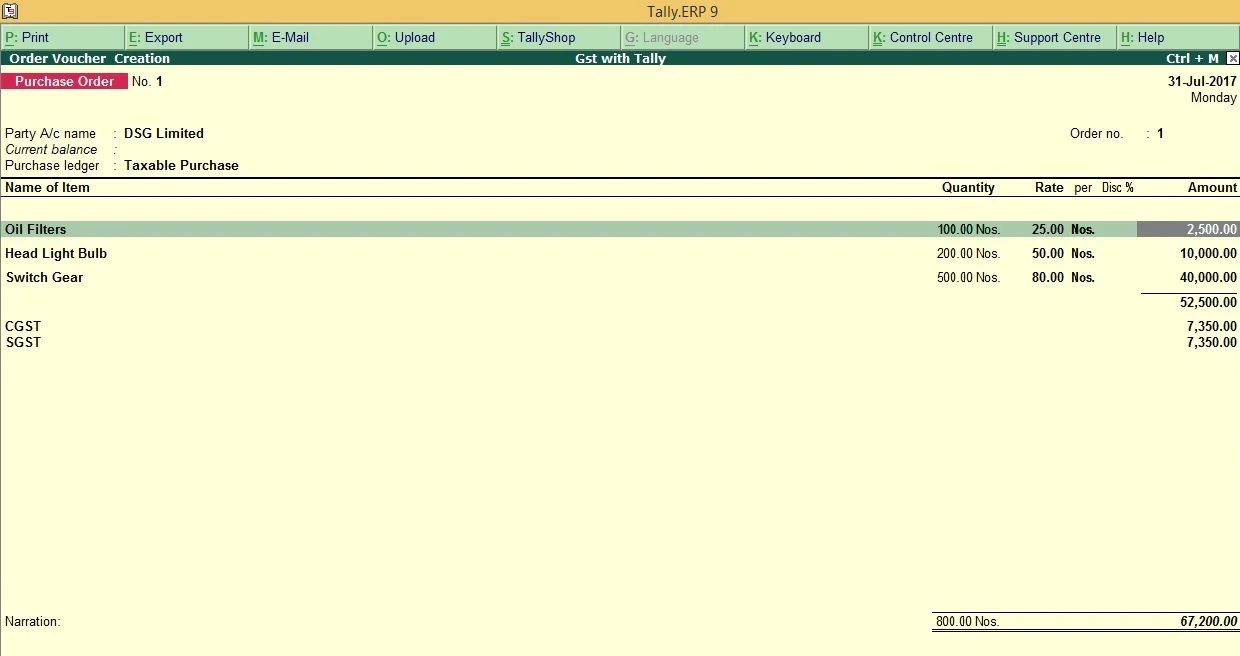




0 Comments
No spam allowed ,please do not waste your time by posting unnecessary comment Like, ads of other site etc.