Friends, each time when you file a GST return, you need to verify the same with EVC or Digital Signature. In case of Individual, Partnership Firm or any other entity except company needs to verify the GST return through EVC or alternatively with Digital Signature, but in companies case it is mandatory to verify your return through digital signature.
But lots of time we see there is error appear when we applied digital signature on GST portal and showing us "Failed to Established Connection with MSigner". So in this post we resolve this issue properly.
The main issue of this problem is of system not run on administrator level. So if you need to affix digital signature each time you need to run your system on administrator.
First you need to know how to activate administrator user in your computer. Simply click on window icon and type CMD then right click and select Run on Administrator. Command prompt window will appear on your screen and now type there "net user administrator /active:yes"
After open command prompt you need to type the command: "net user administrator /active:yes"
Now press Alt + F4 or shut down the window. At the time of restarting the window you can see the administrator option available on your screen. Select the option and window will be start on admin mode.
For affix digital signature each time when you try you need an updated Mozilla Firefox and the trick we post here work perfectly in Mozilla Firefox. If you dont have mozilla firefox then install and then click on Tools - Option
 |
| How to affix digital signature on GST Website |
The main issue of this problem is of system not run on administrator level. So if you need to affix digital signature each time you need to run your system on administrator.
First you need to know how to activate administrator user in your computer. Simply click on window icon and type CMD then right click and select Run on Administrator. Command prompt window will appear on your screen and now type there "net user administrator /active:yes"
 |
| How to run CMD as administrator |
Now press Alt + F4 or shut down the window. At the time of restarting the window you can see the administrator option available on your screen. Select the option and window will be start on admin mode.
For affix digital signature each time when you try you need an updated Mozilla Firefox and the trick we post here work perfectly in Mozilla Firefox. If you dont have mozilla firefox then install and then click on Tools - Option
Click on options and select Privacy and Security, if Tools is not appear on your mozilla screen then press ALT button. In Privacy and Security - go to Login and Password and click on Exceptions
Click on exceptions and enter url: https://127.0.0.1:1585 (this is gst website port to affix digital signature)
After adding the port url you need to enter the same in firefox address bar and hit enter button. Firefox ask to accept the risk to follow the url. Click on accept the risk and continue.
Now login to gst and try to affix digital signature. System fetch digital signature automatically and showing below pic and list your digital signature already plug in your system.
If you face any kind of issue to affix digital signature then you can mail us or comment us on our official facebook fan page: Tally Knowledge
You also subscribe our youtube channel for more tutorials and videos: YouTube Channel
Click on exceptions and enter url: https://127.0.0.1:1585 (this is gst website port to affix digital signature)
Now login to gst and try to affix digital signature. System fetch digital signature automatically and showing below pic and list your digital signature already plug in your system.
If you face any kind of issue to affix digital signature then you can mail us or comment us on our official facebook fan page: Tally Knowledge
You also subscribe our youtube channel for more tutorials and videos: YouTube Channel



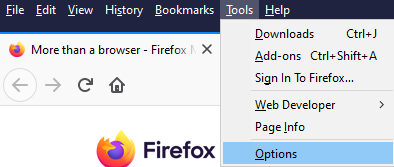
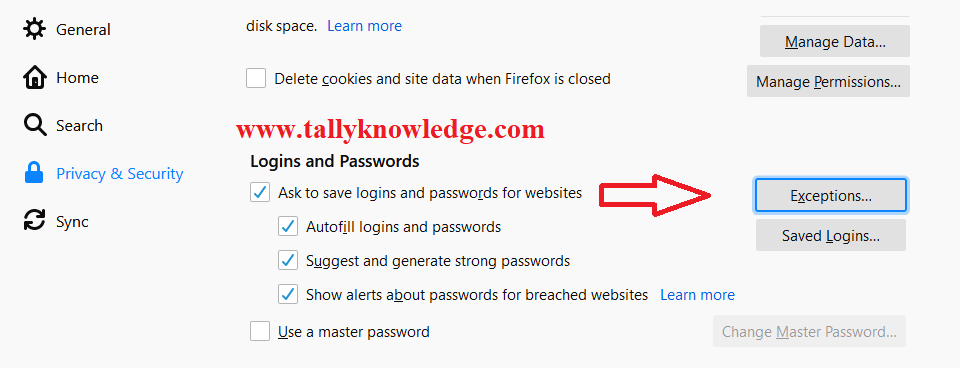





0 Comments
No spam allowed ,please do not waste your time by posting unnecessary comment Like, ads of other site etc.