For maintaining payroll account you have to create Employee Category. There is two type of Employee Category can be create in Tally.
- Go to Gateway of Tally - Payroll Info - Employee Categories - Create (Under Single Category).
- Specify the name of the category to be added in the name field.
- Set the option Allocate revenue Items to Yes to allocate revenue related transactions values for employees created under this category.
- Set the option Allocate Non - Revenue Items to Yes to allocate non revenue related transactions values for employees created under this category.
- Press Enter to Save the employee Category.
Employee Category Configuration
- Press F12 to add/ remove options to Employees Category Creation Screen.
- Set the option allow ALIASES along with the name to yes.
- Set te option Language Aliases along with names to Yes to add the names in other languages other wise set to No.
- Set the option Allow Advanced enties in Master to Yes.
Creating Multiple Employee Categories
To create Multiple Employee Categories
- Go to Gateway of Tally - Payroll Info - Employees Categories - Create (Under Multiple Categories)
- Enter the Employee Category name in the Name of Category Field
- Enable the options Allocations for Revenue Items and Non Revenue Items, if required.
The Complete Multi Employee Category Creation screen appears as shown below:
Creating Payroll Unit
A Payroll unit is similar to Unit of Measures used in the Inventory Module. Tally.ERP9 uses payroll units to calculate pay components for a given period. You can create Simple and Compound payroll units depends, measured on attendance/ production types such as Time, Work, or Quantity.
To Create a simpe payroll unit follow these steps
- Go to Gateway of Tally - Payroll Info - Units (Work)
- Select Type as Simple
- Enter the Symbol for the Unit
- Enter the Formal Name
- Provide the Number of Decimal Places, as applicable
- Press Enter to Save.
Similarly, you can create the other Payroll Units such as Minutes, Hours and Pieces etc.
Create a Compound payroll Unit
In a compound unit you can combine two payroll units. For Example, a box of 10 Nos, a dozon of 12 Pcs, and an hour of 60 Min.
To Create a compount payroll unit follow these steps
- Go to Gateway of Tally - Payroll Info - Units (Work)
- Select Compound in the field type and press enter. In the conversion field you can create the compound payroll unit:
- Select the First Unit from the Units List. In the example Hrs is the First Unit
- Specify the conversion factor in the Conversion Field. In this Example, the conversion factor is 60.
- Specify the Second Unit from the Units List. In this Example, Mins is the Second Unit.
- Press Enter to save the compount payroll unit creation screen.
Note: By default, Tally.ERP9 contains four preset Calculation Periods - Day, Fornights, Months and Weeks. However, you can add new payroll units Based on your business needs.






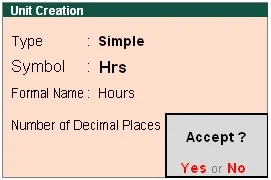





1 Comments
thnk you
ReplyDeleteNo spam allowed ,please do not waste your time by posting unnecessary comment Like, ads of other site etc.